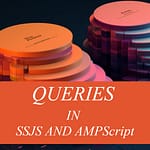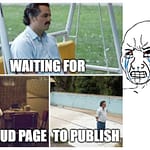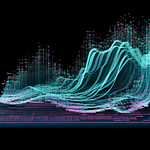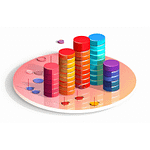How to Retrieve Last Login Information Without Server Access
Sometimes you might be tasked with finding when a particular operator logged into the Adobe Campaign Classic rich client, even...
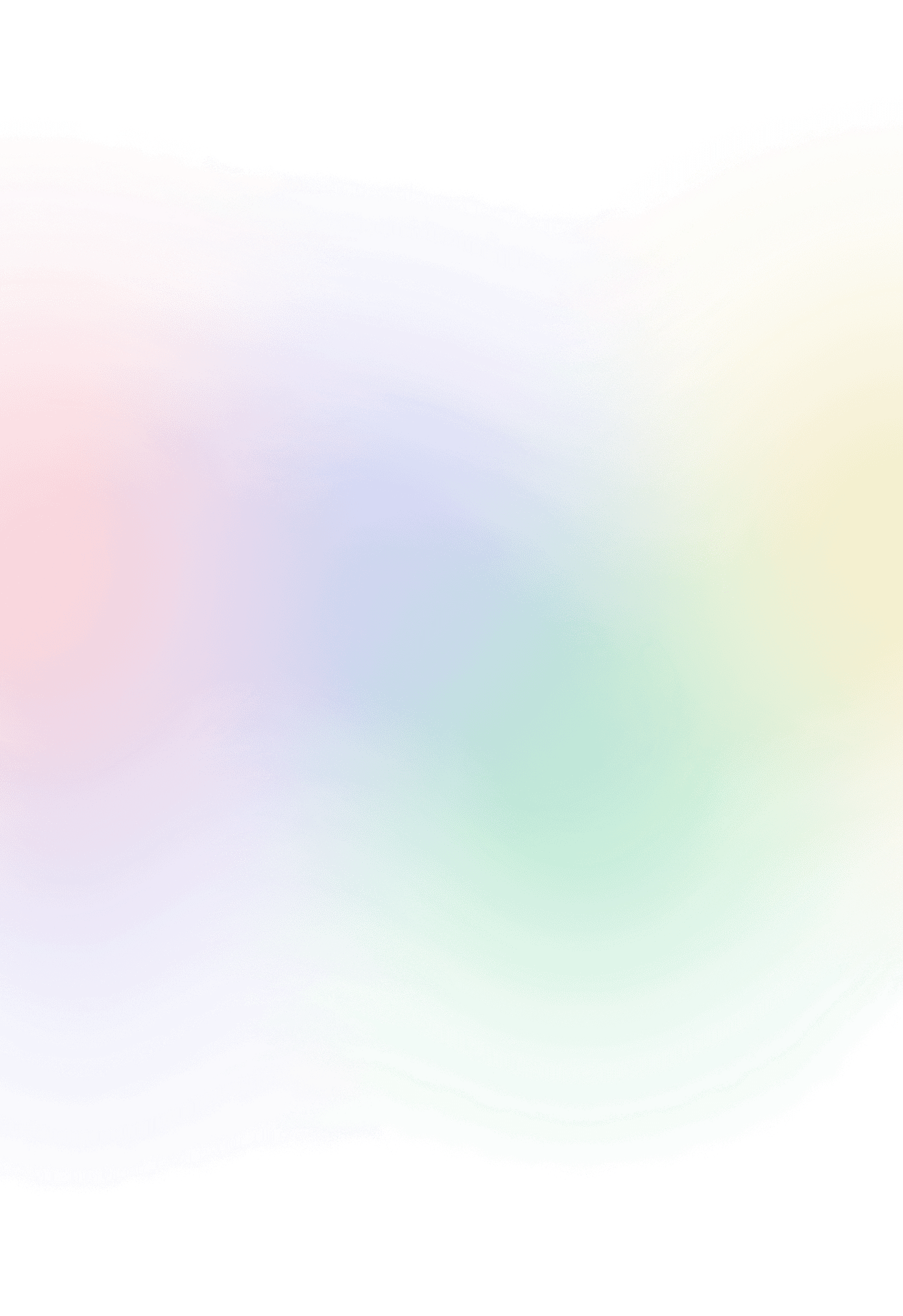
Sometimes you might be tasked with finding when a particular operator logged into the Adobe Campaign Classic rich client, even...

Today, I will set up a development environment for testing any SSJS or AMPScript directly from Visual Studio Code with...
One innovative way to enhance engagement and provide value is by integrating iCalendar (.ics) events into your email campaigns. Whether...
In Salesforce Marketing Cloud (SFMC), Cloud Pages are commonly used for developing and testing scripts. But once these pages are...

Let me show you the essentials I use in my day-to-day adventures with Salesforce Marketing Cloud. As we dive into...

When you go hiking, it’s crucial to always take essentials with you to stay prepared for any situation that may...
I was recently asked about the purpose of a checkbox, and believe it or not, it turned out to be...
I have discovered that when using the WS Proxy Retrieve method in Salesforce Marketing Cloud, the Filter’s Value property has...
In your delivery, you can use different types of data that can be utilized for personalized content for your customers....
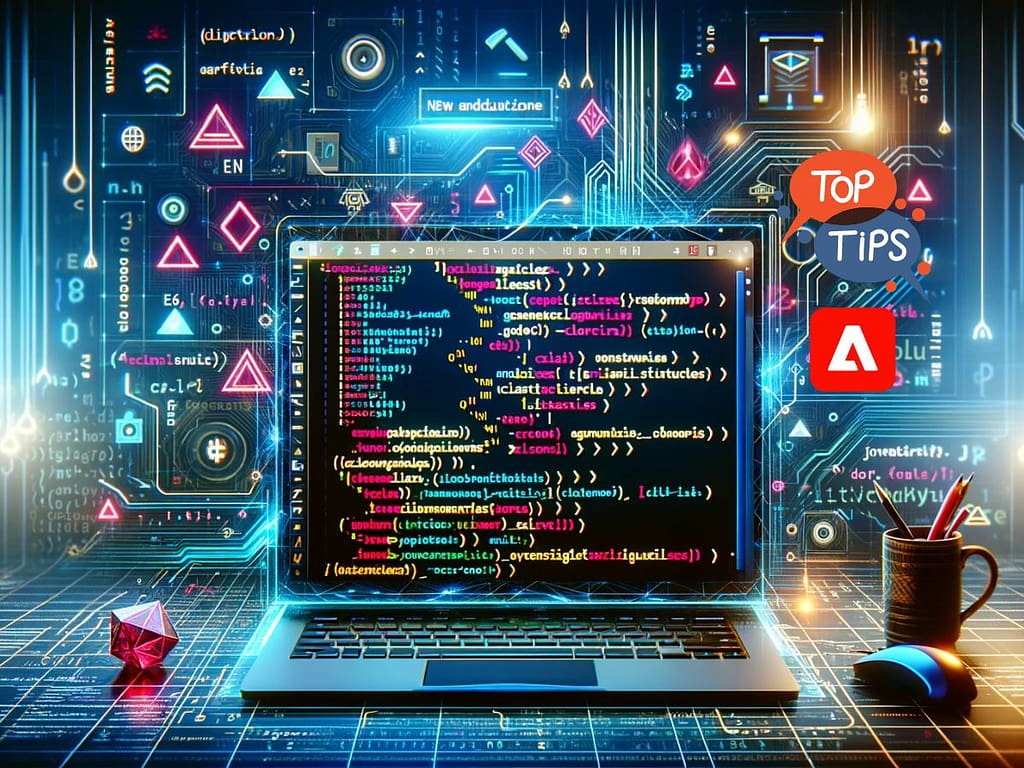
You may have noticed, when working with the tool for some time, that the JavaScript used around the Adobe Campaign...

At times, there may be a need to execute the same workflow or its parts in loops. I’ll guide you...
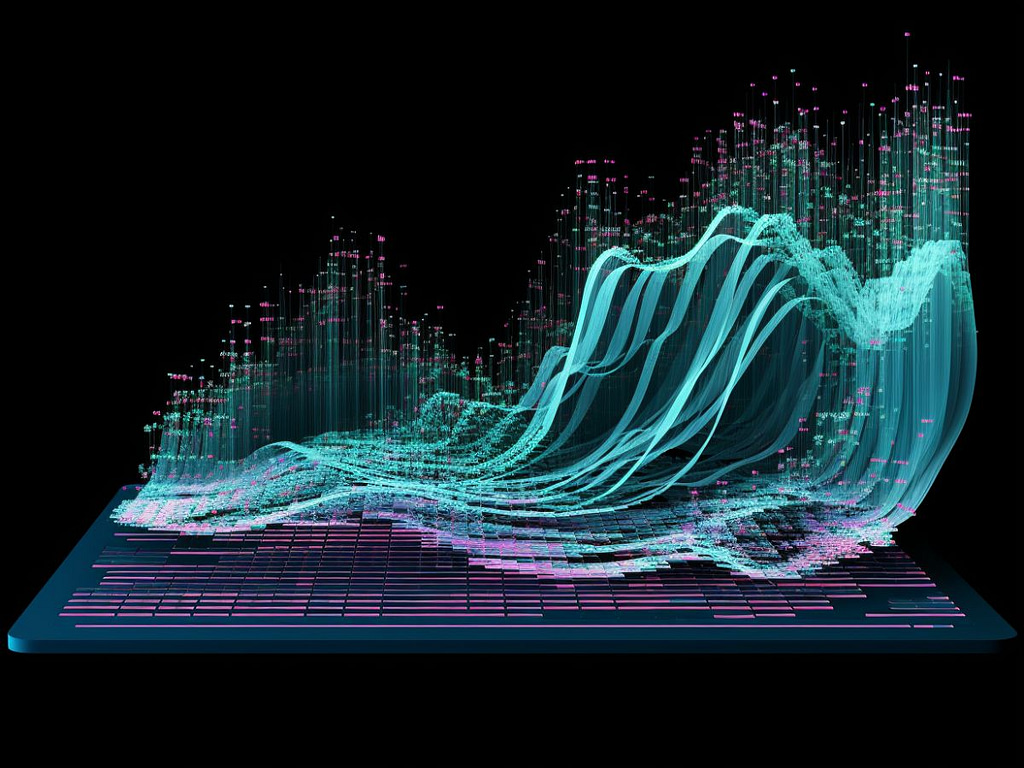
Data analysts usually have their own analytics platforms where they sculpt raw data from various systems to create insights and...

My grandad used to say, ‘When there is a platform, there is an API.’ The same goes for Adobe Campaign...

Sometimes, you will reach a point where you want to upload file resources from a script. Although there are hints...
When dealing with multiple variants defined within one delivery template featuring dynamic content blocks, stakeholders most likely want to see...
Recently, I attempted to reference a content block from a cloud page that contained client-side JavaScript, and to my surprise,...
Imagine having to proof all the possible variants of a delivery template, where there could be numerous end variations. How...
Development in Salesforce Marketing Cloud’s SSJS can be very restrictive, especially when you’re already familiar with the latest EcmaScript6 JavaScript...
Recently, while working with the double opt-in process that employs an API to trigger transactional messages, I encountered an issue...
As the title suggests, I have no intention of tracking my admin activity on the page. The idea is to...

In the world of email marketing, tracking recipient activity is essential to understanding the effectiveness of your campaigns. One valuable...
Message Digest 5 (MD5) is a hash function used for data integrity, but it is not suitable for security-critical applications....
I recently discovered that when querying data views, case sensitivity in column names doesn’t make a difference; it consistently picks...

There’s another topic for which official documentation often lacks sufficient information, but it can be incredibly useful when needed. It’s...