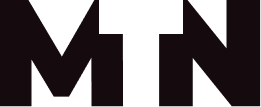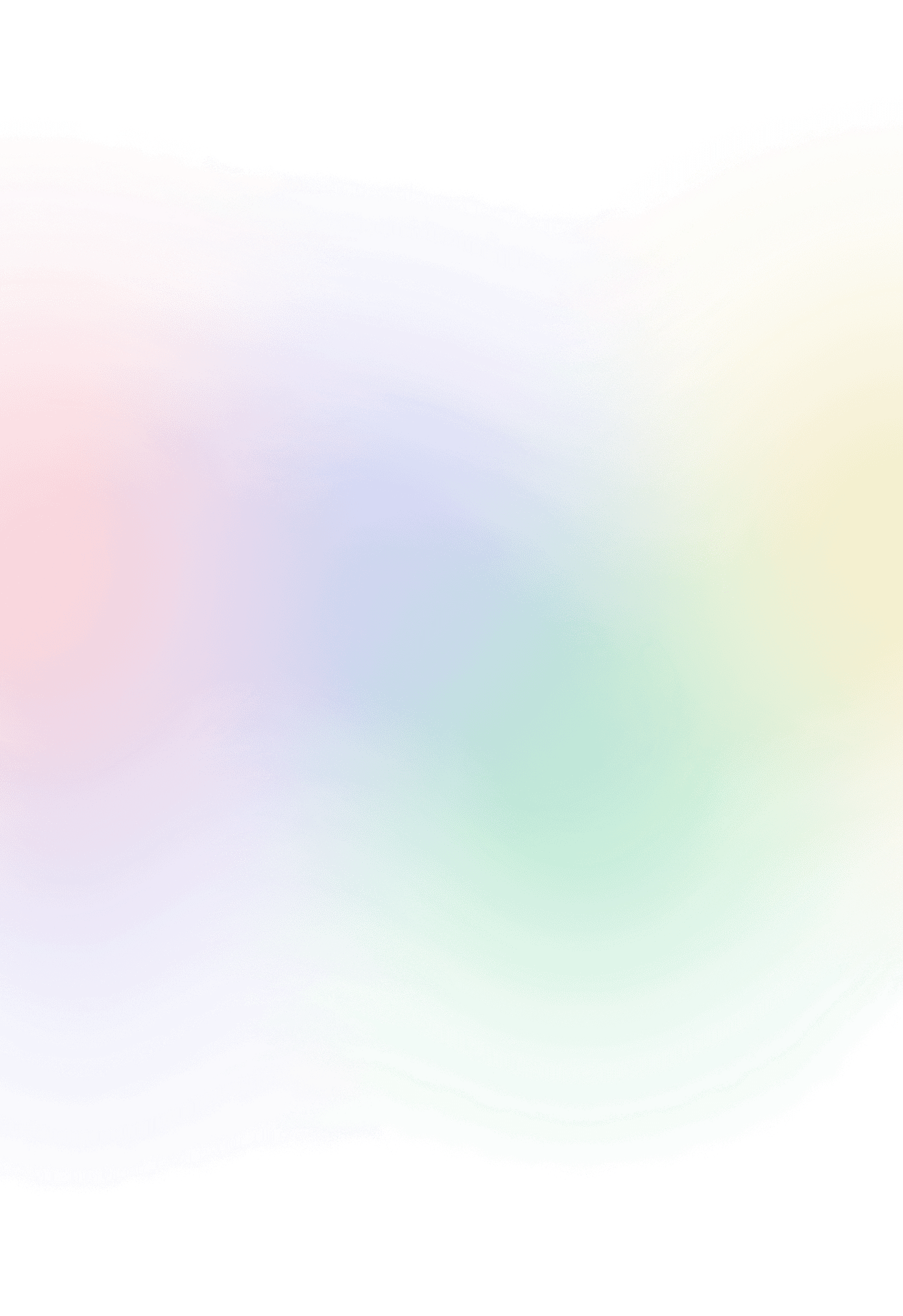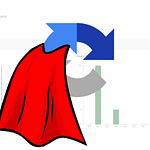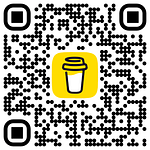How to Link Journey to Delivery in SFMC
In Salesforce Marketing Cloud, you can link the customer journey to delivery using data views. Custom views that contain e.g. all tracking information. Here are some steps you can follow to link the journey to delivery using data views:
- Identify the tables: The first step is to identify the tables that contain the data you need. In this case, you will need the journey data from the Journey Builder and the delivery data from the Tracking Extract.
- Create a SQL: Create a SQL that combines the data from data views. You can use SQL code to join the tables and select the fields you need. For example, you can use the following SQL code as a starter:
SELECT
j.SubscriberKey,
j.EventDate,
j.JourneyName,
j.ActivityName,
d.TriggeredSendDefinitionName,
d.TriggeredSendExternalKey,
d.DeliveredTime,
d.OpenedTime,
d.ClickedTime
FROM
_JourneyActivity AS j
INNER JOIN _Sent AS s
ON j.JourneyActivityObjectID = s.TriggeredSendCustomerKey
INNER JOIN _Job AS j2
ON s.JobID = j2.JobID
INNER JOIN _TrackingExtract AS d
ON j.SubscriberKey = d.SubscriberKey
WHERE
j.JourneyName = 'Journey Name'
AND j.ActivityName = 'Activity Name'
AND j2.EmailName = 'Email Name' This SQL view will return data such as the subscriber key, event date, journey and activity names, triggered send name and external key, and delivery, open, and click times.
- Where to use this : Once you have created the SQL you are happy with, you can use it in reports and dashboards to analyze the customer journey and delivery data together. You can use it to create custom audiences and send targeted emails based on the journey and delivery data.
Linking the journey to delivery data using SQL views in Salesforce Marketing Cloud can provide valuable insights into your customer’s behavior and help you optimize your email campaigns for better engagement and conversions.