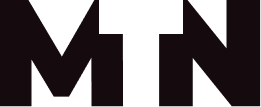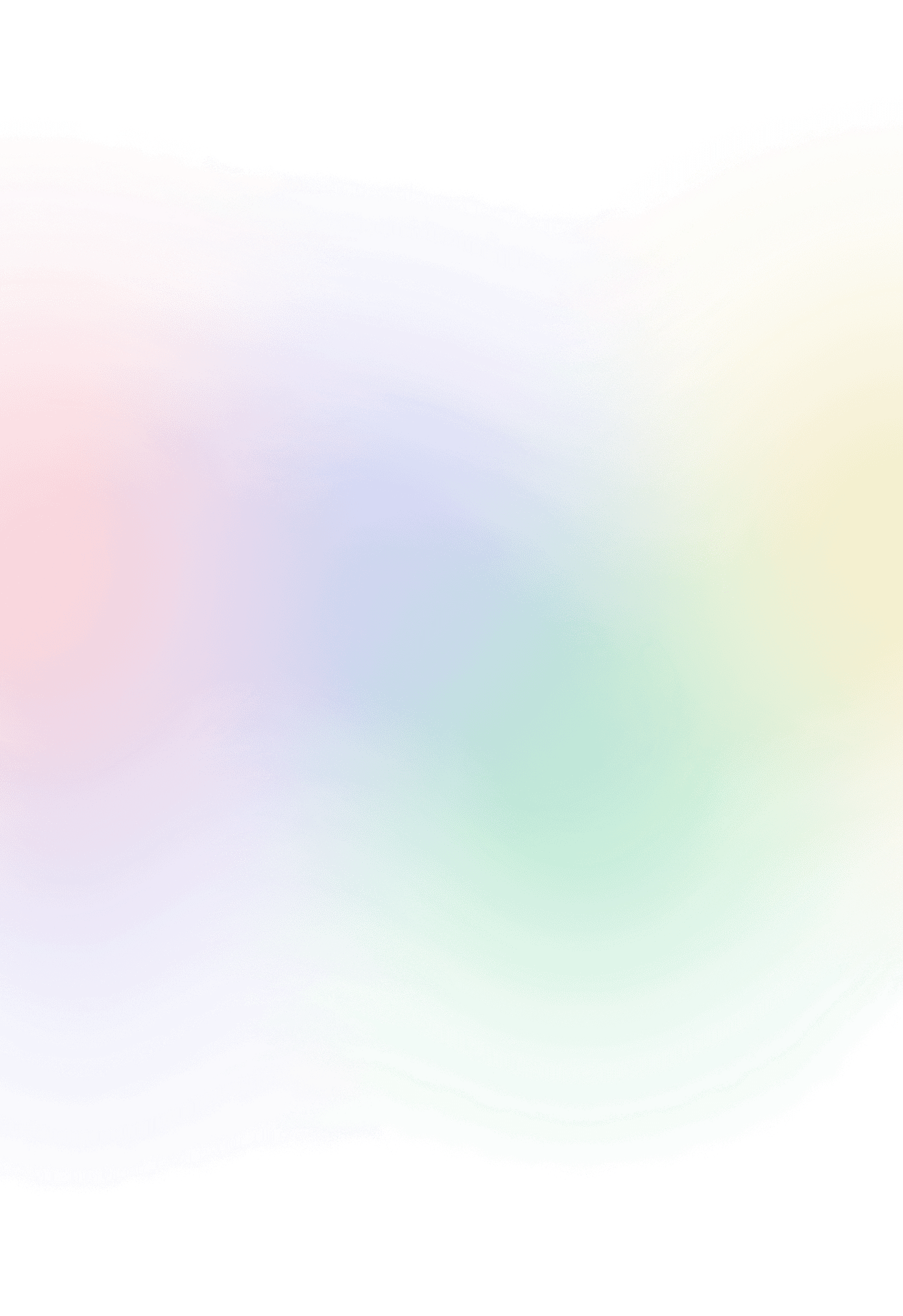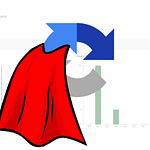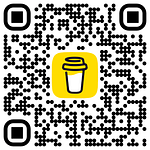Consent management in SFMC explained
Even after a couple of years working with Salesforce Marketing Cloud, I am still somewhat lost on how the consent management works. I’ve decided to tackle all the uncertainties I’ve been avoiding since I first started. Let’s dive into this topic and resolve all doubts once and for all.
As you might have noticed, there are two places where you can view contact details. First, you can navigate to Email Studio and search for a specific contact to see their consent details. Email studio uses subscriber key as unique contact identifier. This means that when you need to contact the same email address but with different subscriber keys, Marketing Cloud treats them as separate contacts. Contact Builder for same a contact key, which is equal to Email Studio’s subscriber key. Are you feeling confused already? Stay with me.
A good practice is to maintain consistency with the subscriber key/contact key across all studios and builders. Identify a unique identifier that will serve as your subscriber/contact key.
In cases where your data is sourced from external systems and passed to Marketing Cloud via MC Connect (such as Sales Cloud, Service Cloud, or CDP), it is considered a best practice to use the unique ID from that system if it is available.
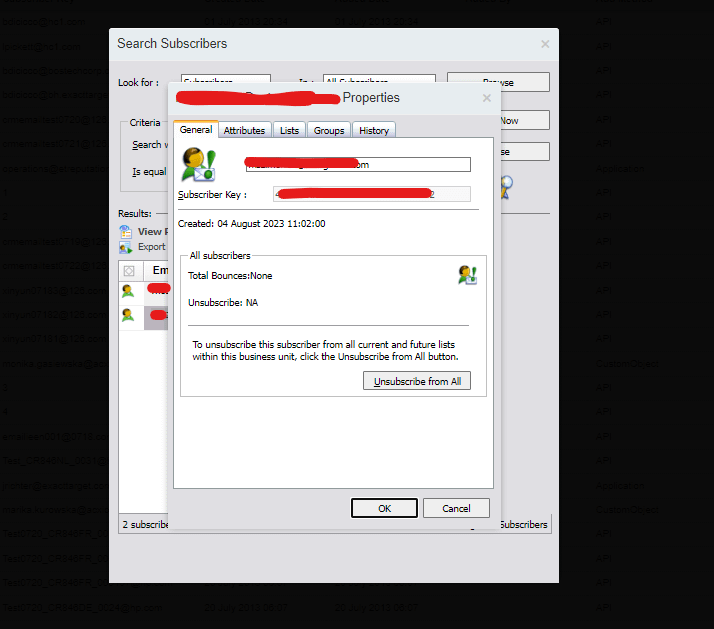
It seems that the unsubscribe information is not visible in Contact Builder, and I am unable to manually unsubscribe contacts from there. I’ll put this on my todo list.
From salesforce help a subscriber has the option to unsubscribe from emails at four different levels:
List-Level Unsubscribe: When a subscriber unsubscribes at the list level, they will no longer receive emails sent to that specific list or publication list. It’s important to note that unsubscribing at the list level differs from removing a subscriber from the list. If you remove a subscriber, you have the option to add them again in the future through an import. However, if you unsubscribe a subscriber, their status remains ‘Unsubscribed,’ even if you later import them again.Account-Level Unsubscribe or Universal Unsubscribe: Subscribers who unsubscribe at the account level are marked as ‘Unsubscribed’ on your All Subscribers list. This status applies to all current and future lists within your account.Global Unsubscribe: When a subscriber unsubscribes at the global level, their status is recorded in a dedicated table within the Marketing Cloud database. This action effectively unsubscribes them from all present and future lists across all Salesforce Marketing Cloud accounts
In Enterprise 2.0 account admin can choose following in subscribption settings:
- Subscribers will be unsubscribed from all business units in the Enterprise
- Subscribers will be unsubscribed from this business unit only
Read more on salesforce help on subscription settings topic.
Enterprise 2.0: A tenant is the top-level account and all associated business units. Read more about tenant types on salesforce help.
You can retrieve the Status via SOAP API or via query studio:
SELECT AddedBy,
AddMethod,
ListName,
EmailAddress,
Status,
ListType
FROM _listsubscribers
WHERE subscriberkey = 'subscriber_key' AND ListName = 'list_name' Use
ent.prefix before view _listsubscribers when you want to get data from the All subscribers list in case your account has multiple business unites
For retrieving subsciber status take a look at the salesforce marketing cloud postman SOAP library and look forRetrieve Subscriber. You will need to set up a filter to filter by subscriber key and by the list id. List id can be visible when browsing specific list parameters.
Where and how contact can unsubscribe?
In my experience, almost none of my clients have utilized the out-of-the-box (OOTB) one-click unsubscribe or the preference center offered by Salesforce Marketing Cloud. The primary reason behind this is the insufficiency of customization. Each time, the clients’ needs have exceeded what is currently provided by the marketing platform’s no-code unsubscribe solution.
Two-click unsubscribe
As we onboard subscribers to our publication lists, we follow the well-established “double opt-in” process. Additionally, to prevent accidental clicks on the opt-out link within our email communications, we often request that subscribers, upon landing on the unsubscribe page, confirm their intention to proceed with the unsubscription. This added step ensures that the unsubscribe action is deliberate and reduces the likelihood of unintended opt-outs.
Preference center
To effectively handle various subscriptions to different publication lists or collect additional user information, the solution is to create a custom preference centre landing page. This enables us to tailor the user experience and gather the necessary data in a way that suits our specific requirements.
To manage the unsubscription process in Salesforce Marketing Cloud, it is essential to design your process around the LogUnsubEvent function. This function provides a convenient and flexible approach to handling unsubscribes when constructing a custom-tailored unsubscribe process.This function enables you to execute two essential actions: unsubscribing a subscriber and recording an UnsubEvent linked to a particular email campaign (Job). This logging plays a critical role in tracking the email that triggered the subscriber’s decision to unsubscribe and allows you to monitor these results through your tracking dashboard. You have the flexibility to configure this function to unsubscribe a subscriber from a specific list, publication list, or all emails, effectively blocking them from receiving any future email communications.
%%[
set @unsubscribeAll = QueryParameter("ua")
set @reason = QueryParameter("reason")
set @jid = AttributeValue("jobid")
set @listId = AttributeValue("listid")
set @batchId = AttributeValue("_JobSubscriberBatchID")
set @email = AttributeValue("emailaddr")
set @subscriberKey = AttributeValue("_subscriberkey")
/* if we know the subscriber */
if not empty(@subscriberkey) then
/* if unsubscribing from all, then set the job, batch and listids to blank, effectively doing a global unsub */
if @unsubscribeAll == "1" then
set @jid = ""
set @listId = ""
set @batchId = ""
endif
/* create a request to inject an unsub event into the LogUnsubEvent platform table */
set @lue = CreateObject("ExecuteRequest")
SetObjectProperty(@lue,"Name","LogUnsubEvent")
/*
In order to invoke the request, we need to associate the following information with it to define the subscriber context and the job context:
1. Subscriber Key
2. JobId associated with the email send
3. ListID the email was sent to
4. BatchID the email was sent to
5. Reason for the unsub
*/
/* 1. define and associate Subscriber Key to the request */
set @lue_prop = CreateObject("APIProperty")
SetObjectProperty(@lue_prop, "Name", "SubscriberKey")
SetObjectProperty(@lue_prop, "Value", @subscriberKey)
AddObjectArrayItem(@lue, "Parameters", @lue_prop)
/* 2. define and associate JobID to the request */
if not empty(@jid) then
set @lue_prop = CreateObject("APIProperty")
SetObjectProperty(@lue_prop, "Name", "JobID")
SetObjectProperty(@lue_prop, "Value", @jid)
AddObjectArrayItem(@lue, "Parameters", @lue_prop)
endif
/* 3. define and associate ListID to the request */
if not empty(@listid) then
set @lue_prop = CreateObject("APIProperty")
SetObjectProperty(@lue_prop, "Name", "ListID")
SetObjectProperty(@lue_prop, "Value", @listId)
AddObjectArrayItem(@lue, "Parameters", @lue_prop)
endif
/* 4. define and associate BatchID to the request */
if not empty(@batchid) then
set @lue_prop = CreateObject("APIProperty")
SetObjectProperty(@lue_prop, "Name", "BatchID")
SetObjectProperty(@lue_prop, "Value", @batchId)
AddObjectArrayItem(@lue, "Parameters", @lue_prop)
endif
/* 5. define and associate unsub reason to the request */
set @lue_prop = CreateObject("APIProperty")
SetObjectProperty(@lue_prop, "Name", "Reason")
SetObjectProperty(@lue_prop, "Value", @reason)
AddObjectArrayItem(@lue, "Parameters", @lue_prop)
/* finally, you invoke the request */
set @lue_statusCode = InvokeExecute(@lue, @overallStatus, @requestId)
/* extract messages from the response */
set @Response = Row(@lue_statusCode, 1)
set @Status = Field(@Response,"StatusMessage")
set @Error = Field(@Response,"ErrorCode")
]%%Browse the source code
Feedback loop
A feedback loop is a mechanism where an Internet service provider (ISP) shares complaints about spam and opt-out requests from its users with the senders of the problematic messages. In cases where ISPs utilize this feedback loop to relay complaints to Marketing Cloud, the subscriber who made the complaint is automatically unsubscribed at the account level.
Reply Mail Management feature
If you’ve set up the reply mail management feature and a subscriber responds with one of the unsubscribe keywords either in the subject line or the body of the email, the system will take care of the unsubscribe process automatically, unsubscribing the subscriber at the account level.
However, if you haven’t configured reply mail management for your account, you’ll need to handle leave requests manually when you receive them.