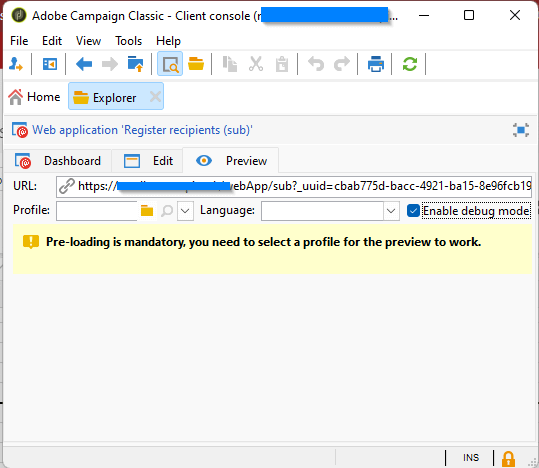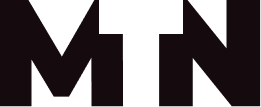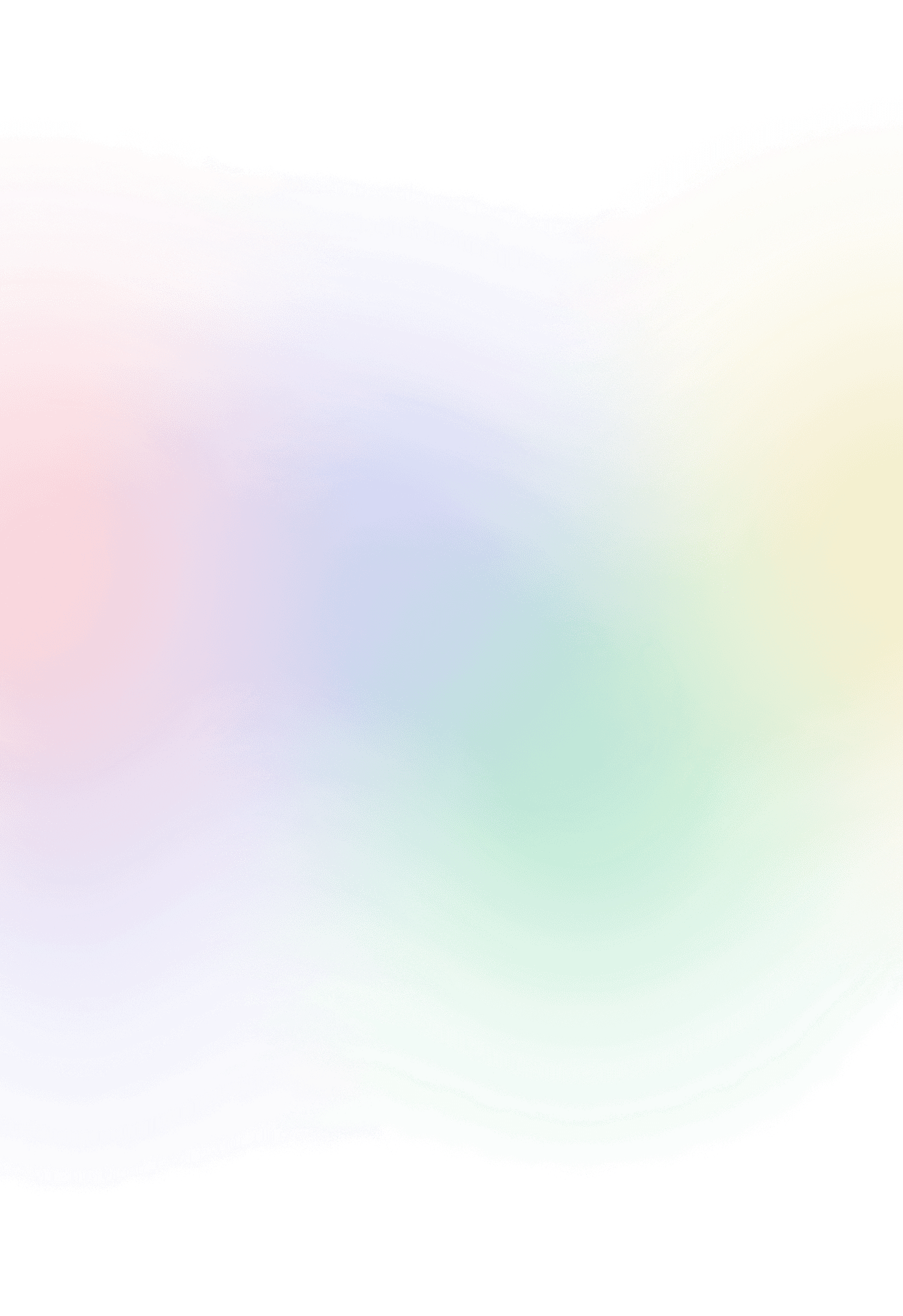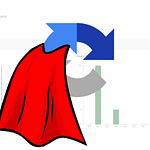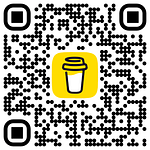Enable web application debug mode
When developing a web application in Adobe Campaign Classic, it is a good practice to use debug mode to catch any errors that may occur in the development phase.
If debug mode is not enabled, you may experience generic error messages intended for visitors to your web application.

In order to enable it, we need to:
- Navigate to your web application within the rich client.
- Open the preview tab
- Check the “Enable debug mode”
- Copy the created link and open it in your browser. This is necessary because Adobe uses IE as its internal browser, and access to development tools and the error console is not available within the rich client.