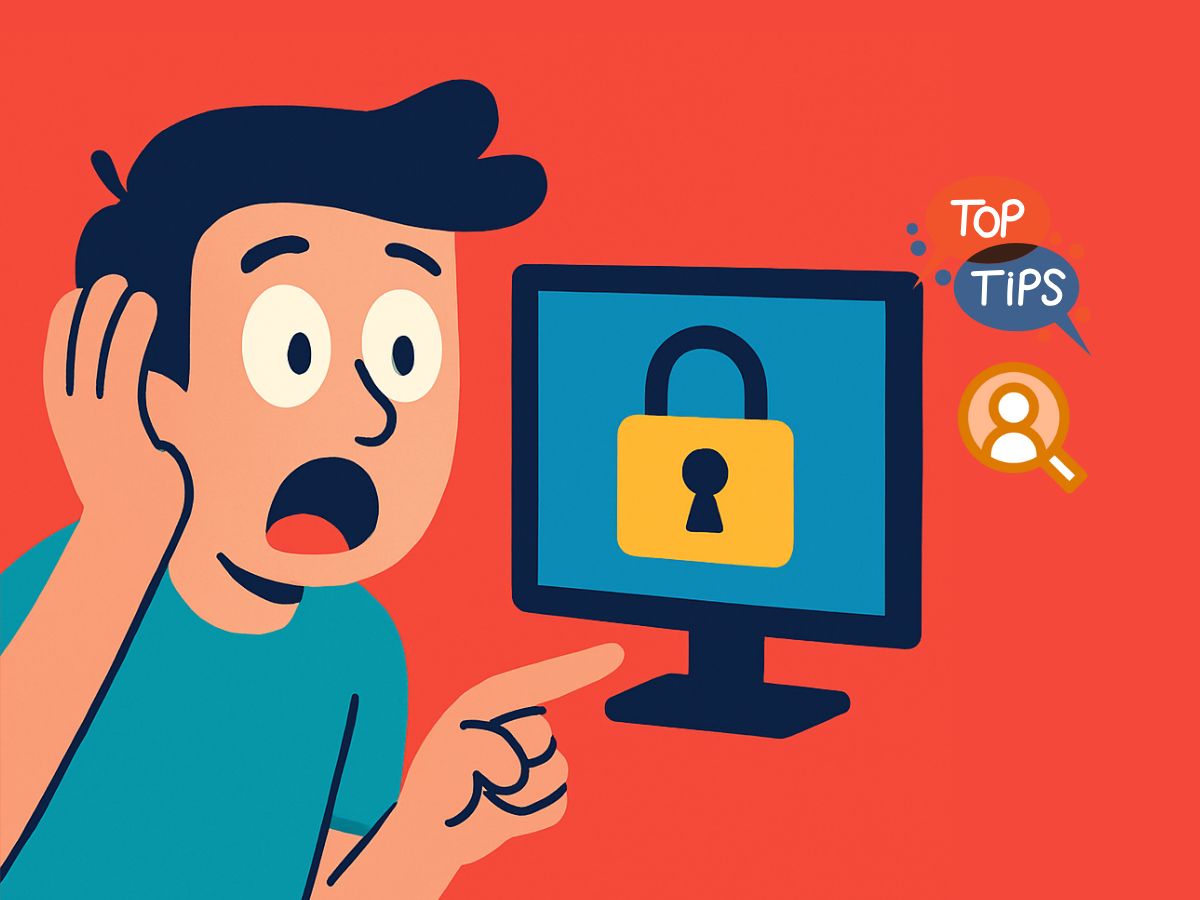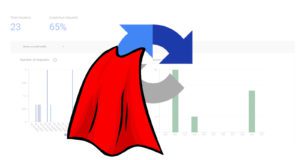Salesforce Marketing Cloud: Manually Add Approver to Email Template
Some projects use the Content Builder approval feature—but only in ways that make your life harder when editing templates. Occasionally, you’ll find yourself in the wonderfully absurd situation where your own changes need approval… by you. And yet, surprise! You’re not listed as an approver. So here’s how to add yourself without suffering irreversible brain damage.
First, you can’t approve or withdraw approval from content you’re trying to edit. Nope. You need to add yourself to the list of approvers. So you head over to Approvals. Easy, right? Just find the template, add yourself, and boom—done! Time to go about your day.
Well, no. That would make sense.
Instead, the Approvals section (if you can even access it) greets you with zero search functionality—just an endless scroll session that’ll have you questioning your life choices while slowly developing carpal tunnel.
OR—and hear me out—yes, it’s 2025 and there’s still no full-text search on one of the biggest enterprise marketing automation platform there. So naturally, you need a workaround for something as simple as this. I’m guessing this approval feature is only used by a handful of small projects, so there’s probably zero pressure to update this crappy feature.
Click “Create Approval.” (Don’t question it—it doesn’t make sense, but just keep reading.)
Now, suddenly, you’ve got your navigation pane back. Hallelujah. Find your template, do a bit of clickety-clicking, and hit Save. At this point, you’ll see a beautiful message:
“An approval already exists for this object. Go to approval.”

Click that juicy link. And just like that—viola!—you’re inside the approval. Add yourself as an approver (or whoever needs to be in there), and finally, you can make the content changes you wanted.
And then promptly forget everything you just went through… until next time.